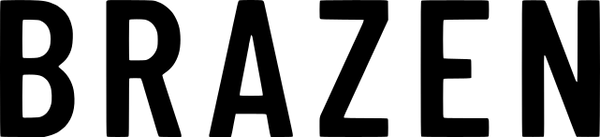PTG64 PCB configuration instructions
Congratulations on your purchase of the PTG64 PCB, a GH60 compatible keyboard PCB with per-key and underglow RBG. Note that this PCB is also wireless and comes with a USB 2.4ghz receiver. However, you will have to find your own battery that fits in the case (you may need to hollow out a space in the tray with a Dremel).
The PCB can be configured using VIA by following the below instructions-
1) Connect your PCB to your computer via a USB C cable
2) Visit the manufacturer's fork of VIA https://via.qmk.plus/ (won't work at the official VIA web app)
3) Click "Authorize Device"
4) Select PTG64 and click "Connect"
5) Click the keyboard icon to take you to the "Configure" tab. You are now ready to customize the keyboard to your liking!